- 67
- 262 204
Jeff Rhodes
United States
Приєднався 14 тра 2012
Using Power Automate to Copy Microsoft Forms Attachments to a SharePoint Document Library
In this video, we extend a previous video (ua-cam.com/video/5IyCVHqvIXA/v-deo.htmlsi=VMbt_8nv2vdCnM2e) to copy Microsoft Forms attachments to a SharePoint document library so that we can have versioning and co-authoring. We still write the responses to a SharePoint list, but include the links to the files as hyperlinks rather than adding the attachments directly.
Переглядів: 80
Відео
Using Power Automate and Excel to Send Status Emails Based on Multiple Columns
Переглядів 139День тому
In this video, we examine a more complicated Excel file with a separate column for each month’s training status. We want to send a consolidated email to each manager showing the training that is due for any of the months. We first try an OData query, but Power Automate will only let us work with one column when we have an Excel data source. So we use a custom Excel column with the TEXTJOIN() fu...
Using Power Automate to Find the Name and Email Address Contained in the Body of an Email
Переглядів 199Місяць тому
In this video, we use Power Automate to parse through the body of an email sent from a web site to pull out the name and email address of the sender. To do this, we explore the split(), indexOf(), substring(), add(), sub(), and other expressions, as well as Power Automate actions like Html to Text.
Saving Email Attachments to Teams with Power Automate
Переглядів 386Місяць тому
In this video, we create a solution for writing email attachments to Teams. We start with an Outlook folder storing the emails we want to write. We use Power Automate to loop through these emails, create a matching folder in Teams/SharePoint, write its attachments to the folder, and then move the emails to a “SavedToTeams” subfolder in Outlook.
Sending Monthly Teams and Email Notifications with Power Automate
Переглядів 1852 місяці тому
In this video, we revisit my earlier “Blood Pressure Tracking” example (ua-cam.com/video/RReFQUDeI44/v-deo.htmlsi=WB7EP6JmmdPzAzob) and create a monthly Power Automate flow to summarize the last thirty days of readings in both a Teams chat and an email. We explore how to programmatically point to the previous month and then use that value in an ODATA query to only retrieve the readings we want....
Creating a Power App to Update Employee Completion Status Stored in SharePoint
Переглядів 2733 місяці тому
In this video, we create a Power App that will update an employee’s completion status stored in a SharePoint list. We show how the form could be limited to just the employee's record or made so that a manager or administrator could select any employee and update their status.
Sending Consolidated Management Emails Based on Status with Power Automate
Переглядів 2963 місяці тому
In this video, we extend our previous examples to go through a SharePoint list to find anyone with an incomplete status. We first send an email to the employee. After a week, we send a consolidated email to the level 1 manager listing all the incomplete employees. After another week (and each week after that), we send a consolidated email to the level 2 manager showing all their incomplete empl...
Adding Manager Notifications to Reminder Emails Sent via Power Automate
Переглядів 2484 місяці тому
This video expands on my previous example (ua-cam.com/video/Ma28SZP5ZNc/v-deo.htmlsi=ssDGS122KdQYLMJK) to email the manager after seven days rather than just emailing the individual. It shows how to add extra SharePoint columns and adjust the Power Automate logic with an additional variable and conditional logic.
Using Power Automate to Send Reminder Emails Based on SharePoint Status and Date Columns
Переглядів 4,3 тис.4 місяці тому
In this video, we use Power Automate to query a SharePoint for users who have not completed a training course and check to see if they have received a reminder within seven days. If not, we send them an email and write that date back to SharePoint so that it can be used in the logic for the next scheduled run. It expands on this video that covered similar content for an Excel data source: ua-ca...
A first look at Copilot for Word, PowerPoint, and Excel
Переглядів 1144 місяці тому
In this video, we use Copilot to draft a new Word document, summarize an existing Word document, create a new PowerPoint presentation, build a PowerPoint presentation from a Word document, and finally add two visualizations to an Excel file.
Using Power Apps, SharePoint, and Power BI to Create a Blood Pressure Tracking Solution
Переглядів 4947 місяців тому
In this video, we create a blood pressure tracking solution using the Power Platform. We design the SharePoint list as the data source, build a mobile-footprint application in Power Apps, and then visualize the results in Power BI. Along the way, we learn how to take advantage of variables, the default property in Power Apps controls, and measures, custom columns, and conditional formatting in ...
Adding Automated Tests to Power Apps
Переглядів 1447 місяців тому
In this video, we go to Advanced Tools within Power Apps and then write tests that we can use to verify functionality before deploying a new version. Specifically, we test that our error label goes away once we have added all required information and that the submit button becomes enabled at the same time.
Creating a Quick Power BI Visualization from Excel Data
Переглядів 1,6 тис.8 місяців тому
In this video, we take an Excel spreadsheet, save it to Teams, and then connect to it from Power BI. We add some custom columns and then create some visualizations, custom formatting, slicers, and cards to make it useful for managing our data. We end by publishing to the Power BI service and configuring Scheduled Refresh.
Sending Emails using Power Automate based on Status and Date Columns in Excel
Переглядів 20 тис.10 місяців тому
In this video, we use Power Automate to loop through an Excel file, send emails based on status, write the date to the Excel file, and then check that date to make sure we wait at least 7 days before sending another email.
Using Microsoft Forms and Power Automate to Send an Email with Form Information to a Supervisor
Переглядів 19 тис.11 місяців тому
In this video, we demonstrate how to create a request form in Microsoft Forms, use that to trigger a Power Automate flow, grab the supervisor’s email from the Form, and send an email to the supervisor with the rest of the form information. The idea is that the supervisor would then forward the email along with a justification to the Help Desk.
Looping Though and Organizing Data by Value Using Power Automate
Переглядів 888Рік тому
Looping Though and Organizing Data by Value Using Power Automate
Using Power Automate to Save Email Information and Attachments to SharePoint
Переглядів 1,9 тис.Рік тому
Using Power Automate to Save Email Information and Attachments to SharePoint
Building a Power Apps Front End for eSignature
Переглядів 969Рік тому
Building a Power Apps Front End for eSignature
Visualizing eSignature Data in Power BI
Переглядів 626Рік тому
Visualizing eSignature Data in Power BI
Using Power Automate to Create a Periodic Notification and Email or Chat from a SharePoint List Item
Переглядів 2,6 тис.Рік тому
Using Power Automate to Create a Periodic Notification and Email or Chat from a SharePoint List Item
Creating a Power Apps Front End to Power Automate for Finding Open Calendar Slots
Переглядів 1 тис.Рік тому
Creating a Power Apps Front End to Power Automate for Finding Open Calendar Slots
Finding Open Slots on a Calendar using Power Automate
Переглядів 2,4 тис.Рік тому
Finding Open Slots on a Calendar using Power Automate
eSignatures via Power Automate with DocuSign and Adobe Acrobat Sign
Переглядів 21 тис.Рік тому
eSignatures via Power Automate with DocuSign and Adobe Acrobat Sign
Archiving a SharePoint List using Power Automate
Переглядів 7 тис.Рік тому
Archiving a SharePoint List using Power Automate
Using Power Automate Desktop for Robotic Process Automation (RPA) of a SharePoint Form
Переглядів 1,2 тис.Рік тому
Using Power Automate Desktop for Robotic Process Automation (RPA) of a SharePoint Form
Creating a Scoring Application in Power Apps and SharePoint
Переглядів 6 тис.2 роки тому
Creating a Scoring Application in Power Apps and SharePoint
Creating a Reservations Booking Solution in Power Apps and SharePoint
Переглядів 30 тис.2 роки тому
Creating a Reservations Booking Solution in Power Apps and SharePoint
Copying Microsoft Forms Attachments to a SharePoint List Item using Power Automate
Переглядів 15 тис.2 роки тому
Copying Microsoft Forms Attachments to a SharePoint List Item using Power Automate
Working with Multiple Value Person Column in Power Apps - Part 2
Переглядів 4,1 тис.2 роки тому
Working with Multiple Value Person Column in Power Apps - Part 2
Working with a Multiple Value Person Column in Power Apps - Part 1
Переглядів 14 тис.2 роки тому
Working with a Multiple Value Person Column in Power Apps - Part 1









Hi Jeff, thanks for these videos on Power Automate, can you please explain how I can save Teams message that includes attachment can be saved to a SharePoint list. Thanks in advance
I'll have to think on that one:).
This is an excellent walkthrough, but I noticed, this copies the form attachment to the list item as an attachment. The list item attachment is now a duplicate file, if this is a word/excel/powerpoint, etc...this attachment loses the ability for co-authoring, version control, etc and as said, is duplicate. This was s puzzling situation for me (at least), but this process is a great way of including: <a href=" link "> "name" </a> in the email notification of item submission.
You are exactly right. If we want to preserve versioning, co-authoring, etc., we need to write the file to a SharePoint document library. We could then put the link to the file into the list item rather than attaching it directly. That sounds like a good idea for a video:). I will put it on my list. Thanks.
Here is the link to the new video: ua-cam.com/video/f2eDP07rs8c/v-deo.htmlsi=bHupm56DibIpe3be
Is the appointment length in your sharepoint list? I didn't see it
Good eye. There is an AppointmentLength column set as Number with a default value of 20. I didn't scroll the SharePoint list view to the right enough to show that.
Jeff , This is brilliant, i never would have thought about customize column for Due records. It’s a smart solution, and html table is also looking great. I will apply it on my side in next couple days. I am sure your content will be very helpful for lot of beginners like me . Again thank you so much for all the support.
Glad I could lend a hand!
Excellent video for a beginner like me. If the spreadsheet gets new data, I'm going to assume that the project will update with new rows and charts all around?
Yes. You can set up a Scheduled Refresh in Power BI. Just be sure that the Excel file is in Teams/SharePoint or OneDrive so that it is accessible to the Power BI service.
I just bought your book, and I'm fighting Adobe Sign and Power Automate trying to send out Agreements automatically. Argh! This is frustrating! Could I hire you for like an hour to do do a zoom call consultation? :) Not even kidding!
I can't do that unfortunately. But I have found that using Adobe Acrobat Pro if you have it makes the process much easier. You can use it to mark up your PDF file and even put in logic. Then use that as a template instead of the Word document like I used in my video. I couldn't find a good reference for that, but that is likely due to my search not being specific enough. This link for the Power Platform side looks pretty helpful: helpx.adobe.com/sign/integrations/microsoft-powerapps-flow.html#sign-to-power-automate.
@@jeffrhodes Fun fact: If you make your email address in the flow the same as your Adobe email address, it DOES NOT SEND. When I used one of my other email addresses, it worked fine. Sheesh. That would have been a handy piece of information. I"m still workingon figuring out how to put the data from the sharepoint list into my Adobe Sign agreement so it's all nice and pre-filled. :) Edit: GOT IT!!!! See, what you have to do is pull up the Advanced Parameters drop down in the Create Agreement and Send for Signature action, and pick the "Form Field" option. Then you can just keep "Add Item"'ing for each field that you need, making sure (I think) to match the name of the field in the flow to the tags on the Word document beint used as a template, and populate the default values of same with the values from the Sharepoint List. Hoky smokes. This was tricky but is super useful once you figure it out. DId you ever make a followup video tothis that shows how to use Templates that live in Adobe Sign? I need to see about adding the extra logic for tracking the Agreement status etc now within the Sharepoint List. :) :) :)
@@goodluckfox Good stuff! Thanks for sharing your lessons learned. I haven't made any follow-up videos unfortunately as I don't have Adobe Pro or Acrobat Sign on my personal machine. One nice DocuSign feature is the demo connector that doesn't require a license.
Was the DocuSign Add-in required for this solution? I did not see you add the connector and am wondering if I can build something similar without that connector. Thank you!
Great question. This app just writes the information to a SharePoint list. That list triggers a Power Automate flow with the DocuSign connector. This video describes building that flow as well as one for Adobe Sign: ua-cam.com/video/19iibfzBTLU/v-deo.htmlsi=_MesVvnKT6tk7rIb.
This video was very helpful. Thank you Jeff!
Good to hear!!
Hi Jeff, Thanks for the video! I put the text tag like you in my word file, but when the flow run completed, I didn't get the signature request, only get a fill request and see nothing in the file, could you please share how you save your text tag in word file? Thank you.
Here is how my samples look in the Word documents. DocuSign: Name: /n1/ Address: /a1/ Signed: /s1/ Date Signed: /ds1/ Adobe: Name: {{Name 1_es_:signer1:fullname:font(size=Auto)}} Address: {{ Address}} Signed: {{ *Signature 1_es_:signer1:signature}} Date Signed: {{Date 1_es_:signer1:date:format(mm/dd/yyyy):font(size=Auto)}} Hope this helps.
Hello Jeff, I have implemented this rule and it is working great. I appreciate your guidance. Now I am attempting another rule similar to this but there is a slight difference I am aiming to send periodic reminders to all employees who haven’t completed their previous months mandatory training. ( Every month we push one training) so we have 12 columns(one for each training). I am aiming to send each employee a periodic schedule consolidated email reminder if one (or more) of the previous training is “Due” The email should pick all the records from the table where training status is still due. (if out 12 someone is due in 4 then outgoing email should pick up all 4 trainings month if training name if possible) I would appreciate your guidance and looking forward to your video guidance. Columns names Dept # Team # Employee first name Employee Last name Employee Email Jan Training - Labeling Feb Training _Cyber Security March Training _Diversity April May... .......... and so on
If you are sending to the employee directly, then things aren't quite as complicated. You'd want to edit your OData query to check all 12 columns (e.g., if any of the 12 is "Due", you'd include that row). You'd then need to loop through all 12 of your columns and append any to the email. So your email may say that these trainings are due: Cyber Security, Diversity. If you are trying to send to management, then you'd need to further loop all the employees under that manager (like this current video). So you'd have one loop for each column for the employee and append the next employee to that variable until you switched managers (at which time you'd send the email). Hope this helps a bit.
Jeff, i appreciate your input. As i am beginner my flow is filtering only one column ( i copying flow from link below. (Using excel file not Sharepoint) I would appreciate your further guidance or it ll be huge huge help if could do a video. i have Employee first name last name , email and 12 columns (jan to Dec) containing status “Due” or “Received” I am attempting that a consolidated email reminder should go to employee and email should contain html table data from Jan to Dec columns where his status is due How i can filter desired results from multiple columns? My data is similar to video below. Only difference is i have 12 columns to filter data from excel file. From 7:10 minutes ua-cam.com/video/tp0jLnmKcEs/v-deo.htmlsi=UdHmBTHSlno47TtM
Jeff, i appreciate your input. As i am beginner my flow is filtering only one column ( i copying flow from link below. (Using excel file not Sharepoint) I would appreciate your further guidance or it ll be huge huge help if could do a video. i have Employee first name last name , email and 12 columns (jan to Dec) containing status “Due” or “Received” I am attempting that a consolidated email reminder should go to employee and email should contain html table data from Jan to Dec columns where his status is due How i can filter desired results from multiple columns? My data is similar to video below. Only difference is i have 12 columns to filter data from excel file. From 7:10 minutes ua-cam.com/video/tp0jLnmKcEs/v-deo.htmlsi=UdHmBTHSlno47TtM
@@nomirehman - this sounds like it would be an interesting video. Could you either email me a sanitized spreadsheet to use or even a screen capture of the columns? My email is jrhodes@plattecanyon.com.
@@jeffrhodes I have emailed the excel data sheet and basic details. You can make modifications to the data or output template if required. Thank you for all the help and guidance
Excellent Video.
Excellent Video.
Thanks for the nice words!
Hey Jeff, I've noticed the Adobe Sign Flow(2nd Flow) is not running now. It worked on Monday. Suddenly it stopped working today. I've created a new list again. Wrote the flows again. Re did everything. It still does not work. I do not get an error. The trigger is not even detected. When I go to run history, it does not popup. Is your flow working now? Can you help me out?
My Adobe demo account expired. Perhaps yours did as well? If not, you might go to Connections within Power Automate to see if any issues are showing there with Adobe Sign.
I have the same question as @waynel9645 How do we use Power Automate to send an HTML email with the images included?
Dear Josh, I implemented exactly as what you showed in the video but in the last step which is the update items, it shows this coding WorkflowOperationParametersRuntimeMissingValue The 'inputs.parameters' of workflow operation 'Update_item' of type 'OpenApiConnection' is not valid. Error details: The resolved string values for the following parameters are invalid, they may not be null or empty: 'id' What should I do to resolve this problem as I am unable to proceed? I am very much thankful if you could reply and come up with a solution! Thank you!
It sounds like your SharePoint list has one or more required columns where you are not providing a value. If that's the case, then just select the current value of the column as the value. For example, at around 25 minutes into the video, I write the ID column and select the current ID value as pare of Update Item. If you have others like Title, you will need to write the current value. Hope this helps.
@@jeffrhodes Hello Jeff! Thanks for your reply, do you mean to select all possible data under the update items bar? and I also want to ask I want to make a HTML table before sending the email because I have list of different objects that may be still incomplete. Do you have any reference towards that or maybe tips? or do you plan to make a video about it? I really need your help for my thesis, thank you so much!
@@JessicaLely-z4v - it not all data but any REQUIRED columns that need to have a value in the Update Item action. So if you have an Email column that is required, you'd need to provide the existing Email value. On the HTML table, you typically put that all in an Apply to Each loop. You initialize the variable before the loop and then put the row in during each loop: <tr><td>Data1</td><td>Data2</td></tr>. This recent video shows the technique: ua-cam.com/video/aylSqs7wn6c/v-deo.htmlsi=bP_lfPwSlj5dOUL-. Hope this helps.
@@jeffrhodes Dear Josh, I tried all your tips from the comment section and your video and they truly help me! but when there are 2 data in the table, it keeps sending 2 different emails and when there are 3, the total of the email change to 3 with the first email only containing one data, the second data contains 2, and the third contains 3, and the data won't be inside the table, do you have any suggestions towards this? thanks
@@JessicaLely-z4v I would check your loops. This video send one email per course that not completed. So a user with multiple incomplete courses would be multiple emails. This video shows how to send one consolidated email per manager: ua-cam.com/video/ylOMuO5zGKg/v-deo.htmlsi=_z9QGsvbpkZEATeU. It gets more complicated as you need to sort by the manager/email recipient and then send an email each time that person changes. Hope this helps.
Hello, So if i understand correctly with this tuto i can automaticly archive folder library from a sharepoint to another location ?
Yes. This shows you how to copy old items from one SharePoint list to a matching archive SharePoint list.
Is anyone else having trouble with the 'Get Items' action right before the 'Switch' one? It is telling me that "Column 'Certificate' does not exist. It may have been deleted by another user." How to fix?
This needs to be the original name of the column in SharePoint. I had named it Certificate and then renamed it to AgreementID. But the OData query wants the original name. The easiest way to find the correct name to use is to edit the column in SharePoint and then look at the URL: plattecanyon.sharepoint.com/samples/_layouts/15/FldEdit.aspx?List=%7BCAFDE37E%2D8780%2D4F96%2DB99E%2DF683F228C904%7D&Field=Certificate. The "Field=Certificate" part at the end is what you are looking for. If you are following my example and named it AgreementID initially, then use that instead. Hope this helps.
why does it show 'invalid parameters' after i create automated cloud flow and clicking on 'when a new response is submitted' im usually pretty tech saavy and this aint working for me. i feel defeated haha
If you are connecting to a Group Form, you need to grab the FormID out of the address bar of the browser and then paste that in a custom value in both the "new response submitted" and "get response details" actions (7:30 - 8:30 in the video). Perhaps that is the issue?
@@jeffrhodes I did that already 👍 I'll ask my co worker he just was on holidays last week. Thanks
You just saved me 10 hours from making a MVC response form bro. /hug I owe you a beer and nachos if I ever see you.
Glad this was helpful!
Great video Jeff! I've replicated but in my case when I try to check the received attachment got the following "We can't open this file Something went wrong." Any clue?
Thanks for the nice words. I would check to see if the file is there. If so, then the link may be incorrect due to the incorrect file name. If the file is not there, then that points to an issue saving the file or perhaps an invalid file name. Hope that helps a bit.
THANK YOU!!!
I may be late to this video but wanted to see if it this method is still working as intended. I followed the video step by step and when I hit run, I get an email in a constantly loop. The script is not seeing that the person on the row has already recieved an email. Just not sure how to debug this issue :(
It sounds like the logic checking the varLastNotificationDate is having trouble. You might look at around 9:45 into the video up to 14 min to compare your setup. The gist of the logic is to first check the status. If it is incomplete, we read the most recent notification date, convert it to ticks. We then compare the current date (again converted to ticks) and see if at least 7 days has gone by. If so, we send another email and write today's date as the most recent notification date. Be sure that you write this date correctly to Excel. This is around 18:30 in the video. Hope this helps!
Thank you so much for this!!!! Every tutorial was focused on OneDrive, really appreciate the time you took to share this!!
informative video thnx ... i can't find these items , like template of 30min meeting book you shared in the beginning + initialize slot found .. is it because I use standard license ? .. or I need to adjust somting
I believe that all the actions are available in the standard Power Automate license. Many of the items are variables to keep track of all the logic.
I implemented exactly the way you showed in video and my first test run got successful with email triggers also with Date Last notified & Notes into SharePoint columns.... When I tried to test 2nd time again as you showed,Now Again its sending mails for those same items like in previous test....It should not trigger email as shown in video.... Don't know what's wrong 😢Plz help
It sounds like your logic to compare the current date/time with the last time the notification was sent is not working. I would go to around 17 minutes into the video and make sure your varTicksLastNotified variable is being set correctly. You can check the values and do the math yourself to see what might be going wrong. Hope this helps.
@@jeffrhodes Thanks for your quick response. Currently, while setting the varTicksLastNotified variable I did faced a issue which is - While typing values, I selected function and typed ticks () then when I tried to search for Date Last Notified from Dynamic content, it was not present in the drop down to select from as it was only showing body & Value under Get files( properties only) ....Using Get files( properties only) because I am creating flow for library. If I do not type ticks() under function, then Date Last Notified is displayed in drop down under Get files (properties only).... Hence I typed manually" ticks(items('Loop_Through_Items')?['Date_Last_Notified']) and it's saving the flow without error If I try to type ticks(items('Apply_to_each')?['Date_Last_Notified']) , then flow is showing error stating - "Flow save failed with code"Invalid Template " and message ' The template validation failed: the repetition action(s)' Apply_to_each ' referenced by' inputs' in action ' Set_varTicksNotified' are not defined in the template'... Please help as unable to proceed 😭
@@jeffrhodes Thanks for your quick response. I tried to check the values but unable to help myself resolving the same Would like to share that while typing values in varTicksLastNotified variable I did faced a issue which is- While typing ticks () in function and then tried to select Date Last Notified from Dynamic content, couldn't find in the drop down as it only showing body and Values under Get files (properties only).... Get files (properties only) because I am creating flow for a library. If I remove ticks() from function then can find Date Last Notified under Get files ( properties only) drop down. Hence I typed manually in the function- ticks (items ('Loop_Through_Items')?['Date_Last_Notified']) and flow is getting saved without any error. But if I try typing ticks(items('Apply_to_each')?['Date_Last_Notified']) then it's showing the error while saving which is Flow save failed with code 'Invalid Template ' and message ' The template validation failed: ' The repetition action(s) 'Apply_to_each' referenced by 'inputs' in action ' Set_varTicksLastNotified' are not defined in the template'... Please help me to achieve the same
@jeffrhodes Thanks for your quick response. I tried to check the values but unable to help myself resolving the same Would like to share that while typing values in varTicksLastNotified variable I did faced a issue which is- While typing ticks () in function and then tried to select Date Last Notified from Dynamic content, couldn't find in the drop down as it only showing body and Values under Get files (properties only).... Get files (properties only) because I am creating flow for a library. If I remove ticks() from function then can find Date Last Notified under Get files ( properties only) drop down. Hence I typed manually in the function- ticks (items ('Loop_Through_Items')?['Date_Last_Notified']) and flow is getting saved without any error. But if I try typing ticks(items('Apply_to_each')?['Date_Last_Notified']) then it's showing the error while saving which is Flow save failed with code 'Invalid Template ' and message ' The template validation failed: ' The repetition action(s) 'Apply_to_each' referenced by 'inputs' in action ' Set_varTicksLastNotified' are not defined in the template'... Please help me to achieve the same
@@subhadas9852 - I've run into issues like that with formulas. You might try creating a new variable for the Date Last Notified and then use that variable in the formula. I've had that work before.
Hi Jeff - do you have a video that does this in reverse i.e. takes the responses from the envelope and populates columns in Sharepoint list? cheers, Mike
I actually cover that part within this video. Go to around the 14 minute mark for DocuSign and the 41 minute mark for Adobe Sign. Both are similar in that you create a flow for listening for the signing and other events. You then grab the ID and use that to look up the correct SharePoint list row. Then update it with the signed form, status, etc. Hope this helps.
Hey Jeff, this video was super helpful, and I was successfully able to run this flow one time but now I am trying to set up another flow for a different form but I keep getting this message "ActionBranchingConditionNotSatisfied. The execution of template action 'Compose' skipped: the branching condition for this action is not satisfied." Under the compose action. Just wondering if you might know the cause of this and be able to help me out!
I would look closely at your Condition statement. Something like being case sensitive (Completed vs. completed) or not getting the Value of a SharePoint choice column could cause a message like this. Hope this helps a bit.
Please repost a variation with different title such as How to Send a Completed Microsoft Forms to Email using Power Automate. WIll get more views!
Awesome video. Thanks.
Appreciate the nice feedback!
Amazing videos Geoff! Would it be possible to integrate forms to this flow, so that the work colleague could go on a form to say they've now completed the training, this then would update there status from incomplete to complete etc.
@JamesFerguson-gc8je - this example assumes a spreadsheet from a learning management system or other source. But a form to update status would work with Power Apps but not Microsoft Forms, since only Power Apps can update an existing record. I will put this on my "to do" list for videos.
I've added a video that will hopefully help with how to add a form to edit the status: ua-cam.com/video/hGE6LNPOadk/v-deo.htmlsi=Qx8U6BQC9qUkLI4E
Jeff , i have watched entire one hour video. First thing first i really appreciate detailed video. Its very helpful I am gonna attempt this flow on excel online instead of share point list . I hope it ll go smooth. Thank You
Great Video, how do we manage multiple signers? Thank you very much.
Thanks for the kind words. I haven't done this but it looks quite possible in both DocuSign and Adobe. This link for DocuSign might be helpful: support.docusign.com/s/document-item?language=en_US&rsc_301=&bundleId=ulp1643236876813&topicId=kcb1578456479440.html&_LANG=enus. For Adobe, I think you would do this right within Adobe Acrobat Pro and select as a Signature 2 field. This link about the Adobe Portal might be usefu: helpx.adobe.com/sign/using/send-document-for-signature.html#:~:text=Adobe%20Acrobat%20Sign%20makes%20it,to%20multiple%20people%20to%20sign.
@jeffrhodes - Hi Jeff. Great info. I am having one issue however, if I have an previous entry on the calendar, with a start time prior to 1200 hours (ex: 0800-0900), I cannot not add 1200-1300 hour event. I can add 1200-1255, but not 1200-1300. I have used the dev tools to try to find the issue, and also changed the var currentTimeZoneOffset ="+05:00"; (East Coast/Virginia) without any luck! Thoughts? Thanks much!
Hi Jeff, this video really help me. However, I'm still getting an issue that I hope you can help with. Instead of a look up into a different list to pull back the Person information, I have a column in my main list that is a multi-choice select Person column. It's name is 'Assigned To'. When I adjust your code to hopefully fit my example: Concat(ForAll(ThisItem.'Assigned To', { Name: ThisItem.'Assigned To'.DisplayName}), Name & ", ") the 'Name' in the formula has a squiggly red line under it and it's saying "Invalid Argument type". Any ideas on what I may be missing? Thanks
These get really tricky. Since you are don't have to look up the value in another list, you should be able to just stick with the Concat() function. This works for me: Concat(ThisItem.'Assigned To', DisplayName, ", "). Hope this helps.
Jeff, I implemented the rule successfully, but I got a little pushback from management. Their argument is that for the manager’s level, it should be only one consolidated email instead of separate email notification for each team that miss the task like, if a manager handles 10 teams and out of those, 5 miss the due date on a task and then reminder triggers for manager. Instead of 5 separate emails for each team, manager should get only 1 consolidated email (containing team number and task name and team lead number). I would appreciate your guidance, or a small video will be huge help. Thank you
Yes. That makes good sense. I'll put a video on the "to do" list. In the meantime, this video shows the basic concept: ua-cam.com/video/6qdqlcmV5sA/v-deo.htmlsi=2Z60QD1xYbdhEj6U. Rather than sending the email right away, you want to capture all teams missing the deadline and append it to a variable. Then send the email whenever the manager changes in the loop (e.g., you get to the next manager or end the loop). That in turn means that you will want to sort in the Get Items action by the manager email so that all of a manager's tasks sequential.
Sure , i ll definitely watch this. The challenge i am facing , each manager is leading 3 to 5 teams total 30 teams. First reminders ll go the Level 2 manager for each line in the table( each team represents one line in the table ) . I have done flow up to this step My challenge starts from here >>> If Level 2 manager doesn’t update the task status than it ll escalate to Level 1’s manager. (There are four level 1 managers oversee 10 level one managers and their teams ) I am attempting to send one consolidated email to level 1 manager for only those teams which he/she oversees and they did not update the task status after first reminder to level 2 manager. Many Thanks for all the support n guidance
Why didn't open case 5 on the flow?
There are two Case 5's in the Adobe Acrobat Status flow. The first is "AGREEMENT_ACTION_COMPLETED". It then has a case for SIGNER, APPROVER, ACCEPTOR, FORM_FILLER, and CERTIFIED_RECIPIENT. For all of these, I just update the Message variable to log the agreement name and participant. For example, here is the value for CERTIFIED_RECIPIENT (case 5): Notification from Microsoft Power Automate The receipt of the Adobe Sign agreement @{triggerBody()?['agreement']?['name']} has been acknowledged by @{triggerBody()?['participantUserEmail']}. Hope this helps.
Thank you @@jeffrhodes 👍
Jeff, Its huge help. It cleared my concept and now I will attempt to update my flow accordingly. Thank so much
Glad this was helpful!!
What i would have to do if want to escalate the next email reminder . Like if status is not updated and in next email how i can add manager’s email as well. First email only to team member and if no action is taken than after 7 days add manager’s email as well.
Great question. You could do it a few ways, but I'd add columns for the manager email (possibly name as well if you wanted to address the email to the manager) and then the date sent to the manager. I would then edit the logic within the loop where there is already a "Date Last Notified." After checking if a week has gone by, I would check if the "Manager Date Last Notified" is blank. If so, I would send the email to both and then update both dates. If the "Manager Date Last Notified" is not blank, it should be the same date as the "Date Last Notified" and thus you would keep sending to both from then on. Hope this helps.
@@jeffrhodes I have tried but looks like my logic is not working. The first time when notification is supposed to go only to team members but it is also going to to manager's as well. I am not sure where my logic is wrong. I would appreciate it if you could provide more guidance or do a small vided to add an escalation process. I am attempting a flow where we have various teams under different manager's and if a team lead doesn't update the status then in the next reminder a cc email should go to their manager as well. Thank you very much in advance I am following the model of your other video here ua-cam.com/video/YYOcPrgAAyg/v-deo.html I have columns in this sequence. ID First Name Last Name Email First Name 1 (For Managers) Last Name 1 (For Managers) Email1 (For Manager's) Status DateLastNotified Notes M_DateLastNotified (For Managers) M_Notes (For Manager's)
@@nomirehman - I will put this on my "to do" list for a video on this. Hopefully this upcoming weekend.
@@jeffrhodes Great !! I ll be looking forward to it. I appreciate all the support. Thank You
Thanks Jeff, there is about 10 video's on this topic but your one was the one that got me to my result, I didn't use the condition yes/no as attatchment was a requirement in my flow so not needed, worked really well.
Great to hear! Thanks for taking the time to leave a comment.
Excellent Job sir, really very detailed video and very helpful.. Thanks a lot.
Thanks for the kind words and for checking out the video!
This video has a lot of useful information, but for those who are beginners can be a little confusing. I think I have to watch the other classes in order to understand the details. Great video, Jeff.
Thanks for taking a look and for the feedback. I'll see if I can create a scaled back example targeted at beginners. Thanks again.
Thanks for the video! Super useful
Good to hear!!
You are a genius and my hero for today! Thank you SO much for taking the time to record and upload this - I honestly cannot tell you how helpful this has been to finally find a solution for our organisation. This is the only solution I followed that worked perfectly with zero efforts - please continue to share your wisdom with us!!
Your comment made my day. Thanks for the kind words!
Hi Jeff, I'm trying to do something similar, do you know if the condition function in Power Automate will correctly reference the table column text mentioned e.g "incomplete" but the column itself that has the text in Excel is a formula?
I haven't tried it, but I would think that Power Automate would interpret the value as text even if it is generated via a formula. Come back and comment if you have time when you try it.
Confirmed, Power automate conditionsrecognizes a cell value even if generated by a formula
you're a life saver!
Glad this was helpful. Thanks for leaving a comment!
@@jeffrhodesi'm having this issue where in if the value has period(.) in between (ex.jessa.p.p) it's not shown in the email :(
Great information! Thanks so much for your efforts.
Glad it was helpful!
Echoing all the comments below. Thank you so much. Every other tutorial was working with forms storing files on OneDrive. Kept getting errors trying to get it to work with group forms and SharePoint. Only tutorial that has worked.
Great to hear and thanks for the comment!
Hi Jeff, Nice Vedio, I have an requirement like , I have sent Initial mail and after needs to send update on top of it initial mail, how can we achieve this? My source data is Share point excel sheet where I have values like Initial ,Update, Skip, Resolution where ever I changed the status I need to send an email on top of it Initial mail only.
I think I understand. The challenging part is making sure you don't inadvertently send too many emails. If the statuses are pretty well defined, I would go with a separate date column for each one. Is if one of the statuses is Update, I would have an UpdateNotificationDate column. So if the flow sees and Update status and now UpdateNotificationDate value, it sends an email and writes that date/time. The next time around, the flow looks at the UpdateNotificationDate and compares to the current date to see if the required time has gone by. If not, it skips the notification. If so, it sends another email and writes the new date to the column. The similar things happen for the other statuses. Hope this helps!
can we add more fields to document like name, address, date etc. while using Adobe connector?
You can do it via the tags like I did in the video, but better looks to be to use Adobe Acrobat DC to configure the form template itself (and use a PDF rather than a Word document).
@@jeffrhodes thank you for your help
Wishing you Jeff sound health and thanks for this playlist. Thank you so so much, recently transitioned to Data analytics and have been looking to learn more on thought process to solve real world problems.